The Ultimate Checklist for Selling Your Used Laptop Online
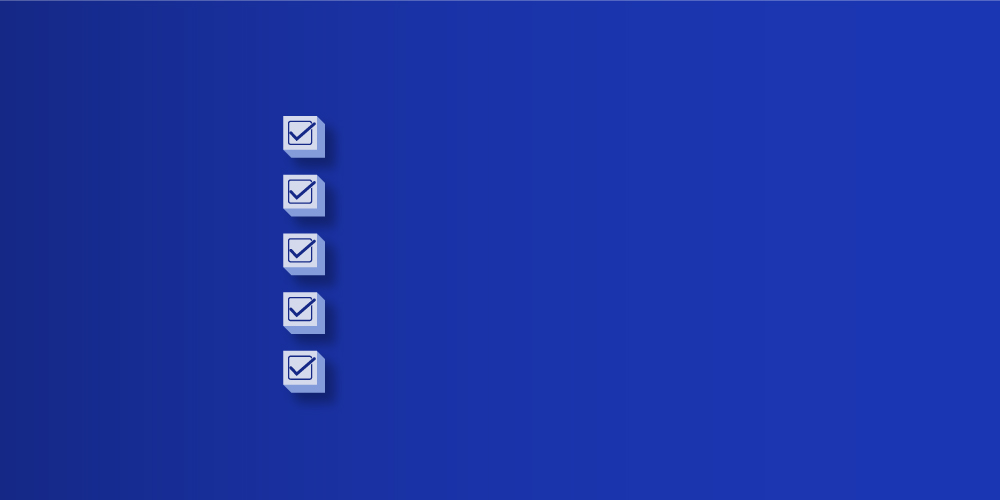
Selling an old laptop online requires more than finding the right buyer. For starters, you must rid it of all personal data including personal information, software licenses, and online profiles. You don’t want your old laptop going into shady corners of the internet and exposing you to all sorts of trouble — potential identity threat being one of them.
You also want the process to be a breeze which requires finding a reputable online selling service. This service must be professional, certified, and have loads of great reviews. However, the spread of ecommerce has complicated the matter as it can be tricky to separate the great from the mediocre.
In this 13-step guide, we take you through the seemingly complex but ultimately straightforward process of selling old laptops for cash online. We will tell you how to prepare an old laptop for sale and make it more attractive to potential buyers.
- Estimate your laptop’s market value
- Find a resale platform
- Backup files
- Deauthorize and transfer software
- Sign-out of accounts
- Factory reset your laptop
- Erase the hard drive
- Clean up your laptop
- Take nice pictures of your laptop
- Write a descriptive listing
- Price your laptop competitively
- Choose your preferred payment method
- Ship your laptop to its new home
Ready to jump in?
1. Estimate your laptop’s market value
Find out what your old laptop is worth before you put it up for sale. It will help you price your laptop appropriately so you can get the maximum money out of it; plus, so it can sell fast.
Use an online price calculator to get a fair price estimate.
We have one of those price calculators built into our selling platform to help laptop sellers get fair price estimates instantly. Just visit our page for old laptop resale, choose your laptop brand, answer a few questions about your laptop’s condition, and get a price estimate on the screen.
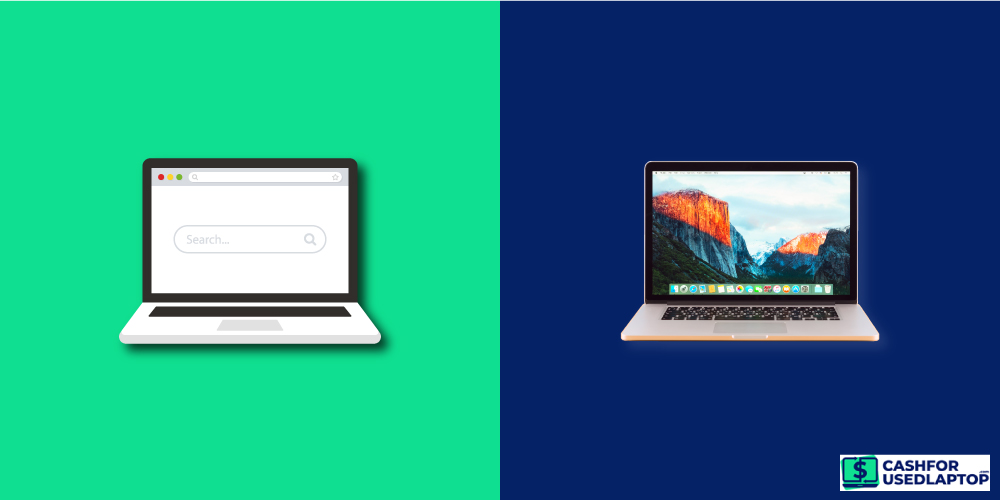
An old Macbook may get you more cash than a Windows laptop as Macbooks are considered exclusive. Plus, they are in less supply (macOS holds 16% of the OS market) than other PC brands which drives their demand even higher, sometimes doubling their resale value compared to Windows.
But don’t let this one factor hold your price estimates back. Other factors contribute to the tally too. Your laptop’s age and quality are two of them. So always use a price calculator and price your product according to market estimates to get the best out of the transaction.
2. Find a resale platform
Tons of online selling services exist to help customers get rid of their old stuff. eBay, Facebook Marketplace, and Amazon, to name a few. While all these are great selling outlets, none offer niche electronics resale options.
The reason you need these niche options is so you can get access to more serious buyers and better resale bids. For example, if you are selling a Lenovo Legion 7 Intel Core i7 10th Gen NVIDIA RTX 3060 laptop online, you want the best price for this great gaming laptop.
eBay may not be able to give you the sales experience or the cash offers you expect — it’s a crowded market. But ours is a niche laptop reselling service. Places like ours have a niche concentration of interesting buyers including gamers. You’re much more likely to get a better offer for your old gaming laptop here than anywhere else in a crowded online marketplace.
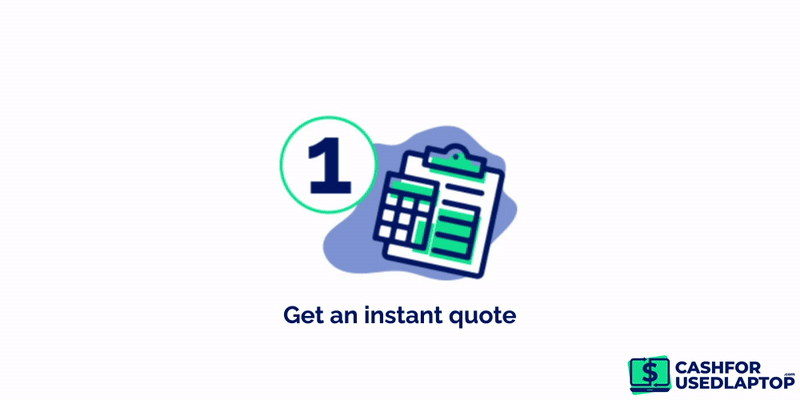
In addition to better offers, your chosen selling platform must also give you a great online experience. Quick payments and a laid-out shipping experience are other factors to look for. Check for customer reviews to make up your mind before you finalize an online vendor.
3. Backup files
Once you know who to sell your old laptop to and the kind of money you’ll get in return, it’s time to start preparing it for resale.
File backup is the first step in the process. It saves your old files, pictures, documents, and data onto a cloud or a hard drive.
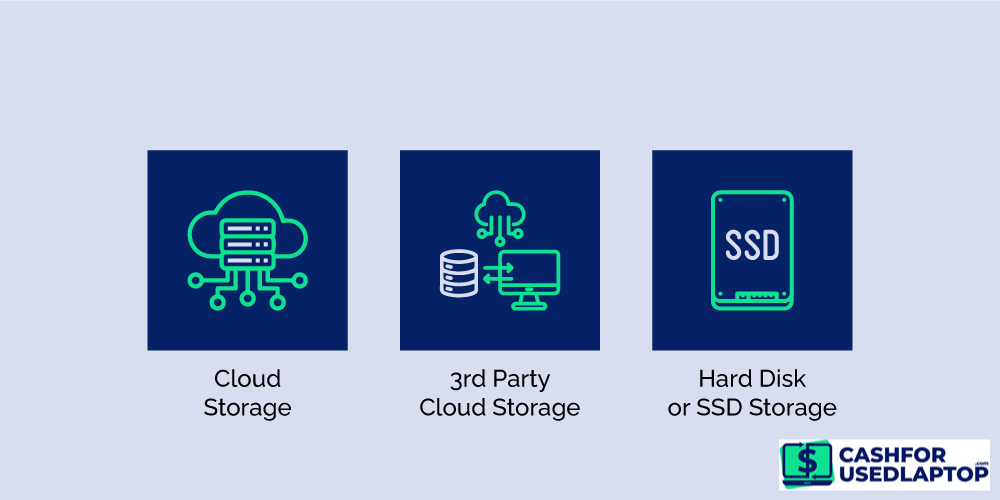
-
Cloud storage by manufacturers: Most modern laptops continually sync all data to cloud services. iCloud and Google Drive are cloud storage services for Mac and Windows users, respectively. Check your cloud’s last sync date to ensure it’s the most recent and all your files are properly backed up.
-
Third-party cloud storage: Dropbox is a popular third-party cloud storage service. If your manufacturer’s cloud storage is full, get a Dropbox account. Transfer all your files there so you have unrestrained access to them.
-
Hard disk drive or SSD storage: If you still have data left to back up or don’t want to rely on a cloud platform for your data access, buy a hard drive or an SSD. you’ll need a cable to sync the files. Attract the cable to a USB port in your laptop and start the transfer.
If you are selling your laptop before you can purchase a new one, you must back up your data before the sale takes place, or you might lose access to important files.
4. Deauthorize and transfer software
Creative professionals often buy licensed software for their work. Adobe Systems is a popular example. If you have any software licenses installed in your system, you must transfer them onto a new machine and deauthorize the current one to keep your licenses secure and running.
Remember that if you sell your Gigabyte G6X 9KG 16″ Intel Core i7 13th Gen NVIDIA GeForce RTX 4060 laptop online and it has Street Fighter 6 licensed installed which you forgot to deauthorize and install on the new machine, you may end up losing it.
Talk to respective vendors to deauthorize each software license if you don’t know how to do it yourself. The process may vary across vendors, therefore, asking them for specific instructions will ensure a seamless transfer.
5. Sign out of accounts
Once you safely back up your data and transfer your software licenses, sign out of your accounts. This includes email accounts, social media accounts, payment platforms that you have logged into, and any other websites where you are permanently signed in.
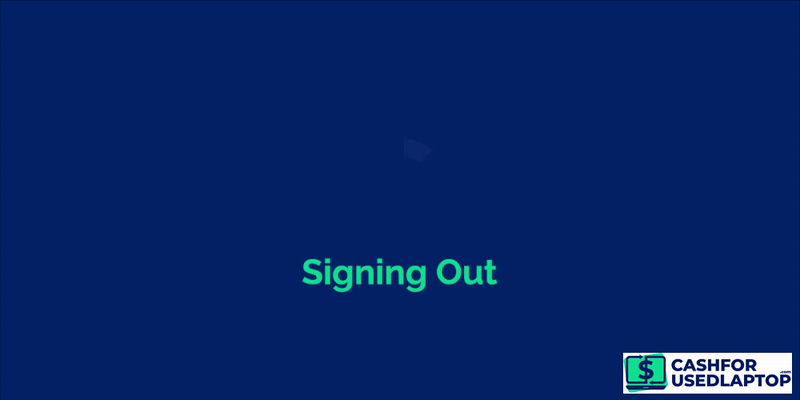
Visit your Mac and Microsoft account settings to find the websites you are signed into automatically. Check Google Account services too. Then sign out of all places.
Clear your browsing history too, and prepare for hard drive erasure.
6. Factory reset your laptop
The factory reset and hard drive erasure go together in all modern laptops. Windows and Mac offer factory reset options where the system auto-removes your data wipes your hard drive, and reinstalls the operating system.
Below we list the steps for Windows 8, 10, and 11 plus different versions of Mac.
Windows 8:
-
Go to Settings > Change PC settings > Update and recovery.
-
Select ‘Recovery’.
-
Select ‘Remove everything and reinstall Windows’.
The system will confirm if you want to remove your files and apps and set the settings to their default.
-
Press ‘Next’.
The computer will ask if you want only to remove the files or fully clean the drive.
-
Select ‘Fully clean the drive’.
The next screen will be the setup screen. Shut off your computer at this stage so the new owner can set up the system according to their preferences.
Windows 10:
-
Go to Settings > Update and Security> Recovery.
-
Select ‘Reset this PC’.
A dialog box will appear asking if you want to remove apps and settings but keep the personal files or if you want to junk it all.
-
Select ‘Remove everything’.
-
At the next screen, select Local reinstall > Change settings > Additional settings > Clean data
-
Click on ‘Confirm’.
-
Review the settings and then click on ‘Reset’.
You will see the setup screen after the reset. Shut off your system and leave the setup to the new owner.
Windows 11:
-
Go to Settings > System > Recovery.
-
Select ‘Reset this PC’.
-
At the next screen, select Remove Everything> Local reinstall > Additional settings > Change settings > Clean data.
-
Click on ‘Confirm’.
-
Review the settings and then click on ‘Reset’.
Once the setup screen appears, shut off the system.
MacOS Monterey / Mac with Apple T2 Chip:
-
Go to ‘System Preferences’.
-
Click on ‘Erase All Content and Settings’.
MacOS Ventura
-
Go to ‘System Settings’.
-
Click General > Transfer or Reset.
-
Click ‘Erase All Content and Settings’.
The next screen will ask for your Mac password.
-
Enter the password.
-
Click ‘Continue’ at the next screen of ‘Erase All Content and Settings’.
As you probably noticed, the factory reset also takes care of the data wipe, but if you want to be more certain and do the data wipe yourself, here’s the next step.
7. Erase the hard drive
Hard drive erasure wipes the drive clean of all data. There are several ways to make it happen. We’ll list the most popular ones that get the job done.
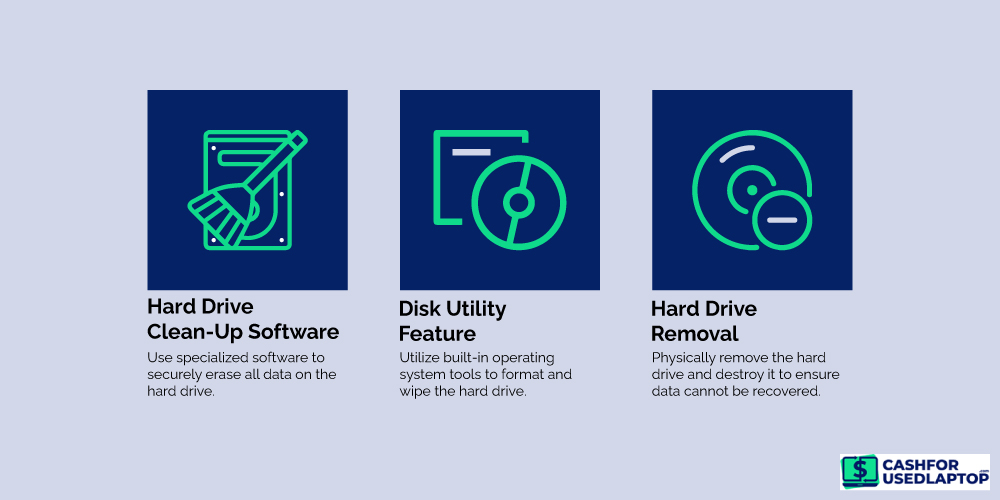
-
Hard drive wiping software: Software programs like DBAN (Darik’s Boot and Nuke) are the most effective tools in the market that completely overwrite drive sectors and make the data almost impossible to trace.
-
Disk Utility: Mac users have the Disk Utility feature, a built-in Apple tool to erase hard drives. It’s a secure and easy option to wipe clean the drive of all data before selling the laptop.
-
Hard drive removal: Remove the hard drive when selling an old laptop for cash and giving it away. For maximum data safety, wipe the drive AND remove it so it’s never of use to anyone. Then install a new blank drive in your old laptop to maintain (or even increase) its resale value.
Physically destroying the hard drive is another option. While you don’t need to go that far, it can be an easy and instant kill switch for all your data worries. It’s especially recommended when sending your old laptop for recycling so no accidents during the transit or the process can expose your online safety.
8. Clean it up
With your data worries sorted, clean up your old laptop so it’s ready to be shipped. Use a glass cleaner to wipe the screen free of all grime and fingerprints. Wipe the keyboard too. Use a vacuum cleaner to get all the accumulated dirt out of the keyboard.

Wipe the keypad, the charging cable, and any accessories you’re selling with the laptop. Remember that one of the many benefits of selling an old laptop is that it reduces the digital divide. Someone who can’t afford a new laptop may be able to purchase an old one. But if it looks dusty and smudged, it may ruin their shopping experience.
Aesthetics will majorly affect how much cash you get from selling the laptop. So if you are selling your laptop for money, a nice and clean laptop will always get a better price than a dirty one even when both offer the same features and functionality.
9. Take nice pictures of your laptop
Show people how your laptop looks!
Take loads of pictures of your laptop from various angles so it can shine. Do it immediately after the thorough clean-up so it’s in its best condition. Great-looking laptops like the Apple Macbook Air 13-inch 2020 can sell for a lot when you have taken the time to show them in the best light.

Remember that sales is as much about aesthetics as it is about the functionality of a product. If it looks good, it commands a premium price.
Therefore, the more high-quality pictures you take and post with the description, the higher the chances of getting a great price.
10. Write a descriptive listing
Attract buyers with a well-written description of your laptop. Highlight its features, share all specifications, and be fair about your laptop’s condition. If you are selling any licenses or accessories with the laptop, highlight them in the description title.
Customers buying used electronics want to know how old the machine is, so be upfront about your laptop’s manufacturing year. Also, share why you are selling, for example, as an electronic upgrade or to dispose of an old laptop properly.
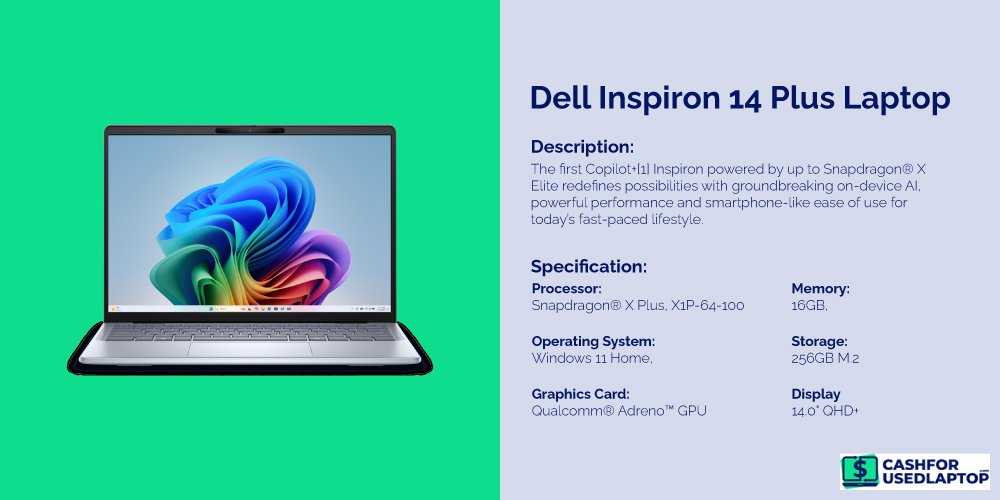
The more honest and prompt you are during the laptop selling process, the more trust you’ll build with the buyer or vendor (whoever you are selling to). It will ensure a great selling experience now and in the future too.
11. Price your laptop competitively
Secondary electronics markets have become a thriving industry thanks to an ever-increasing consumer interest in using technology more sustainably. Several online platforms exist to help laptop owners dispose of electronics safely and in an eco-friendly way.
This e-commerce growth has made these markets highly competitive too. As more people sell their old laptops and more people buy used electronics, unit prices continue to drop.
But laptops in great condition still command a great price. Therefore, choose your pricing carefully and keep a margin for negotiations. If you rather not negotiate, and sell the laptop at the stated price, communicate that clearly in the listing.
If you sell to a third-party vendor like us, expect competitive pricing upfront. Our online price calculator gives you a market estimate based on your laptop’s age, condition, wear and tear, and functionality.
12. Choose your preferred payment method
Customers making online transactions prefer some methods over others. The most popular ones include:
-
PayPal
-
Venmo
-
Check
-
Debit and Credit cards
Choose the one that works for you. You can list multiple but it all depends on the platform. We use PayPal, Venmo, and Check to pay customers selling their old laptops or upgrading their phones. Steer clear of potential buyers who offer to pay via wire transfers and such. There is a great potential for scams with these methods, so insist on more transparent and quick payment options.
13. Ship your laptop to its new home
Conclude your laptop sale with secure packaging and shipping. Line the box with foam or bubble wrap to ensure the laptop doesn’t damage during transit. Add all necessary documents to the package, including any manual, warranty card, charger cable, accessories, and more.
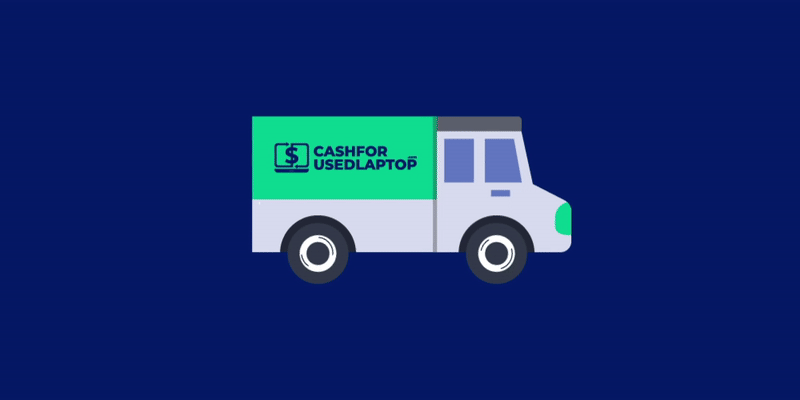
Use a shipping service that offers package tracking. FedEx, UPS, and USPS are major ones that you can trust. Send the tracking code to the buyer so they can follow their laptop’s journey.
If you use our services to sell your laptop for cash, you don’t have to worry about shipping at all. We send our customers a prepaid shipping label. All you need to do is get a box, paste the label, and send the laptop on its way.
Sell your laptop for cash – it only takes a minute!
We have simplified old laptop disposal for all tech users. With e-waste reduction in mind and our eyes firmly on the future of the circular economy, we are doing our bit to make tech products last longer and live past their prime.
Help us in the cause by selling your old laptops, computers, smartphones, and other gadgets for cash. We offer the simplest, most straightforward sale experience plus a fair price guarantee.
To check how easy the process is, visit our homepage and give it a try. It only takes a minute.
